🎨 How to Add 3D Text to Videos with AI in 2025 (Even If You’re Not a Pro)
Hey! If you’ve ever thought about adding some cool 3D text to your videos but figured it was way too complicated or only for professionals, you’re in for a treat. In 2025, thanks to some seriously smart AI tools, creating 3D text is as easy as typing a sentence and dragging it into your video. No fancy skills required. No expensive software. Just a bit of creativity and a good internet connection.
Why Add 3D Text to Your Videos?
Let’s be real—3D text just looks cool. But more than that, it grabs attention, helps tell your story, and gives your content a professional edge. Whether you’re making videos for YouTube, Instagram, TikTok, or even a school project, 3D text makes your message stand out. It can highlight key points, introduce segments, or just add some fun personality to your video.
What You Need (No Fancy Gear Required)
In 2025, the tools for creating 3D text are smarter and more user-friendly than ever. AI editors like Runway ML, Pika, Kaiber, and mobile apps like CapCut and VN now have built-in 3D text features powered by AI. You don’t need a fancy laptop or expensive subscription—most of these tools are either free or low-cost, and they run right in your browser or phone.
How to Add 3D Text to Your Videos (Step-by-Step)
Let’s say you’re using a tool like Runway. You upload your video, hit “Add Text” or “3D Title,” type what you want it to say, and choose a style—think chrome, glowing neon, bold cartoon, etc. Then, the AI takes over and animates the text, adds shadows and lighting, and lets you place it anywhere in your scene. You can make it float, rotate, bounce, or even interact with the environment (like hiding behind objects using depth tracking). It’s seriously impressive.
If you're on mobile, apps like CapCut make it just as easy. You tap “Text,” select a 3D effect, enter your words, and boom—you’re halfway done. You can use AI motion tracking to keep the text locked to certain parts of your video, like having it follow someone walking or stay in place on a wall. No manual keyframes needed. Just tap, drag, and preview.
More Articles:
Which is Easier: 3D or 2D Animation?
Tips to Make Your 3D Text Look Awesome
Keep it simple. Too much 3D text can make your video feel cluttered or hard to watch. Use it to emphasize one or two key points. Choose bold fonts that are easy to read, and don’t be afraid to play with lighting and motion—but always preview it to make sure it doesn’t distract from the main video. A little goes a long way.
Final Thoughts
You don’t need to be a professional editor anymore to make your videos look amazing. In 2025, AI tools make adding 3D text fast, fun, and honestly kind of addicting. So give it a shot! Whether you're creating content for fun, for your brand, or to grow on social media, 3D text can help take your visuals to the next level—without breaking your brain or your budget.
.png)

.png)




No comments:
Post a Comment